If you are asked whether you can work on more than one Angular version on a single Windows system, then the simple answer is – YES, we can use multiple Angular versions.
How can we install multiple Angular versions on the same System?
Now that we know that we can work with multiple versions of Angular on a single laptop or desktop, the next question is how?
How to install Multiple Angular versions?
If you already have any version of Angular installed in your system, then it is fine, if not, then with the command given below, you will be able to install Angular globally on your laptop or desktop.
npm install -g @angular/cliAfter this, we will be able to check the version of Angular with the command given below.
ng --version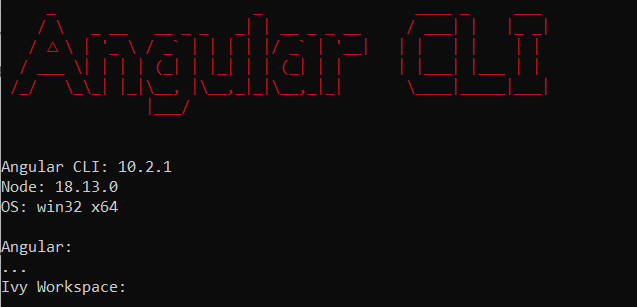
As you can see I have Angular 10 installed, then we will run any old project which is made in Angular 10, or we will create a new Angular project using the below command –
ng new Angular10DemoProjectInstall another version of Angular
We will install another Angular version to run a different project.
- Create a new folder
- Copy the folder location and set it as a working directory in Command Prompt.
- Use the below command to install the latest Angular version or any specific version
npm install @angular/cli@14
or
npm install @angular/cli@latestCheck the Angular version.
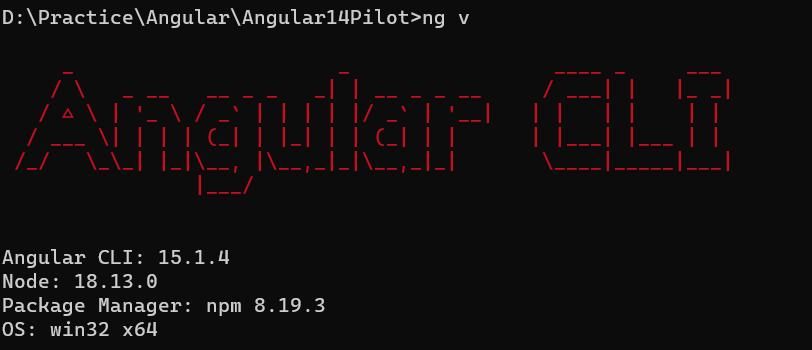
4. Create a new project in this folder location using the below command
ng new project15. Now, run this project using the below command.
ng serve --port 4300So, we can install one Angular version Globally and one version for the Local Project folder on the same Windows computer.
This concludes this article. I hope you found it helpful and enjoyed it.
