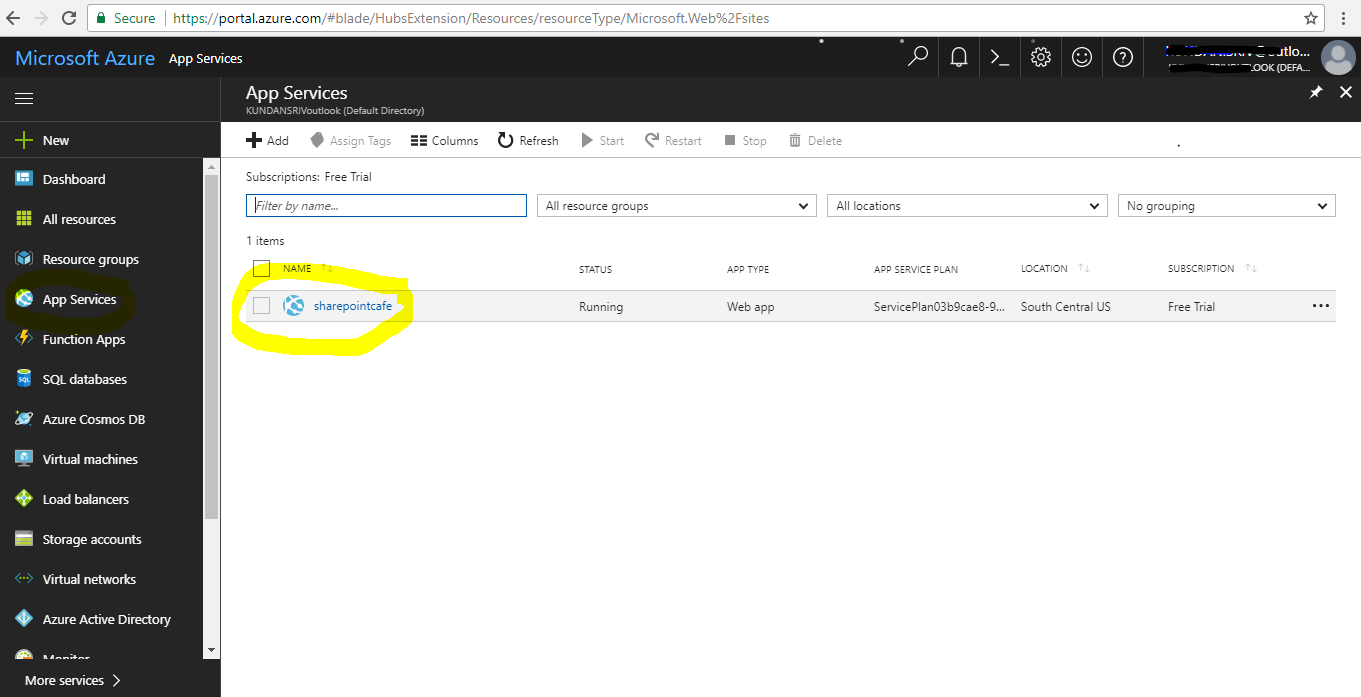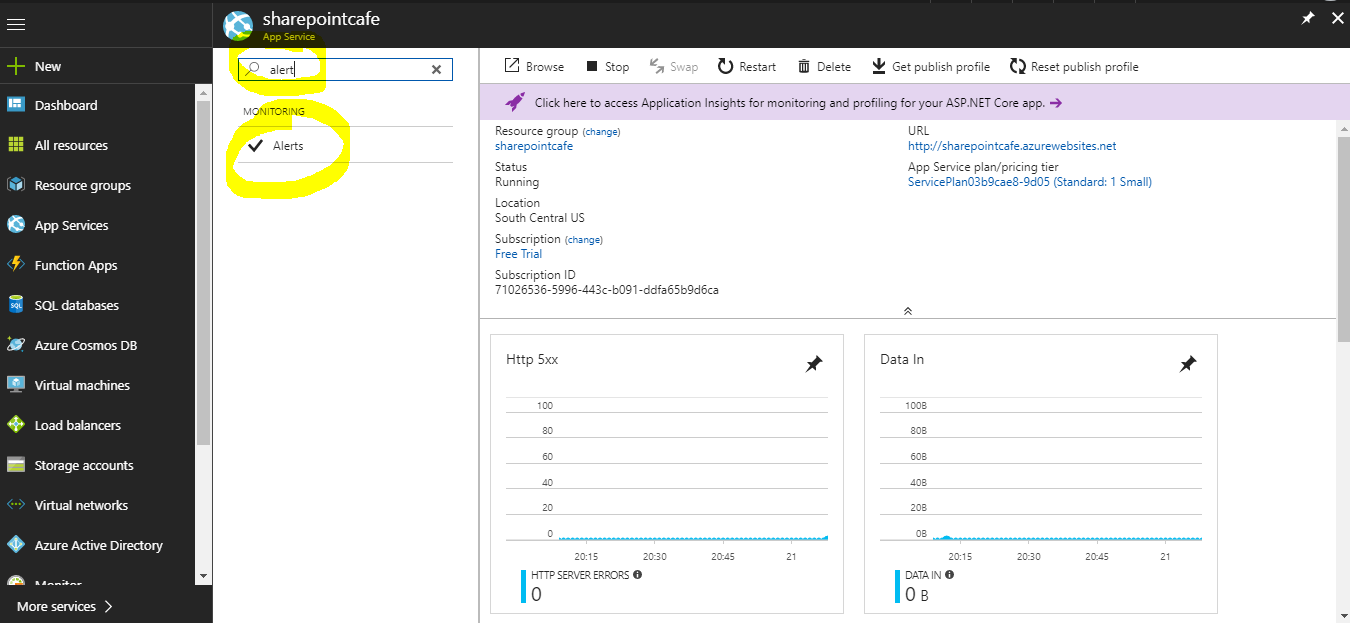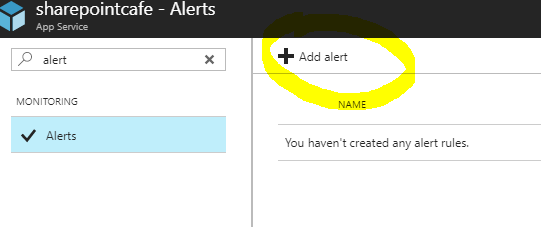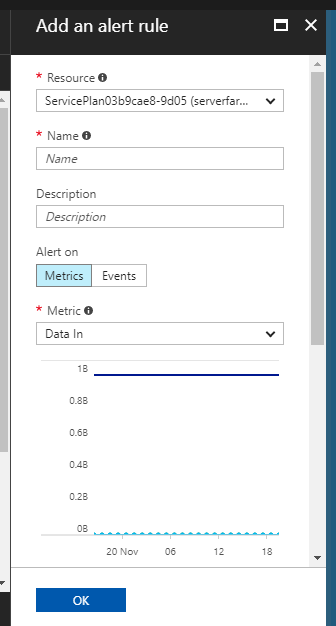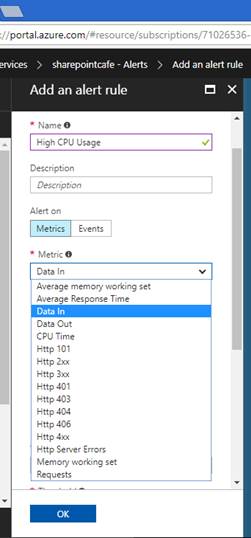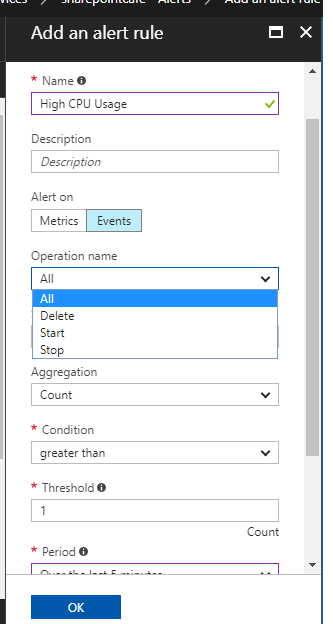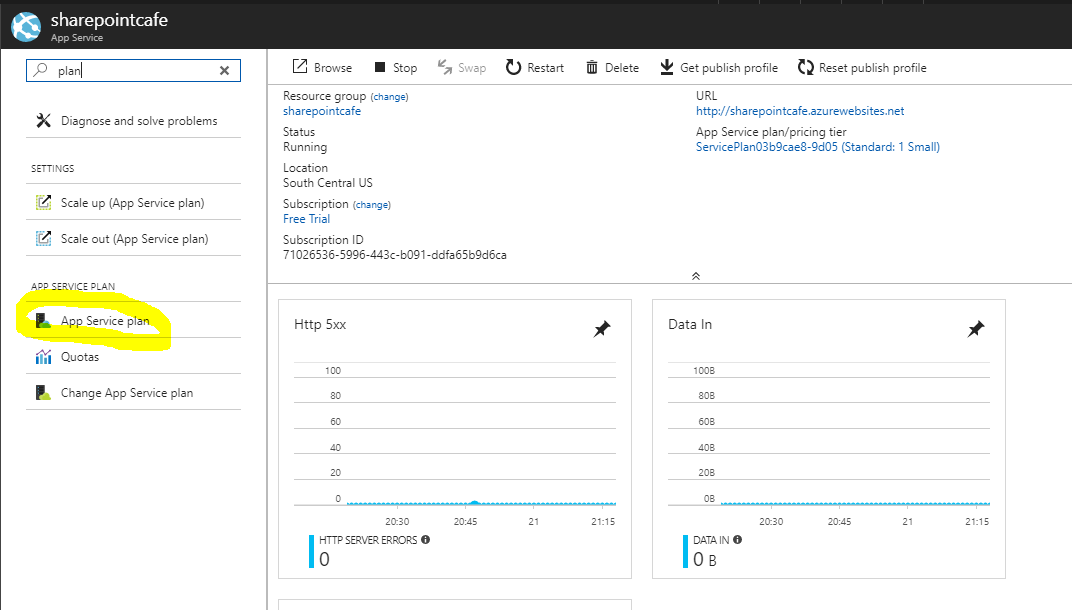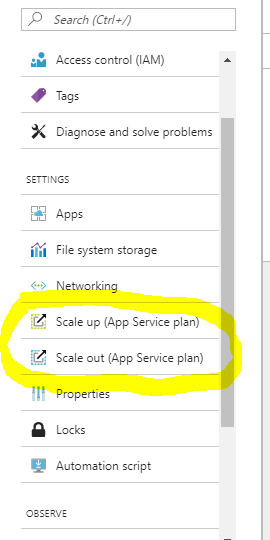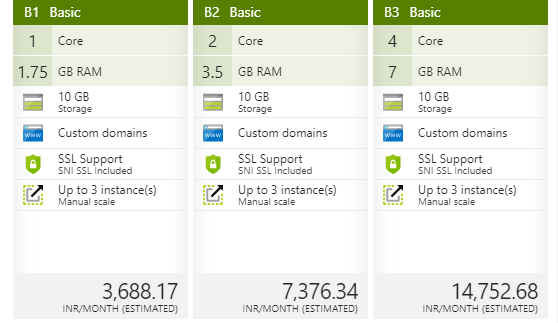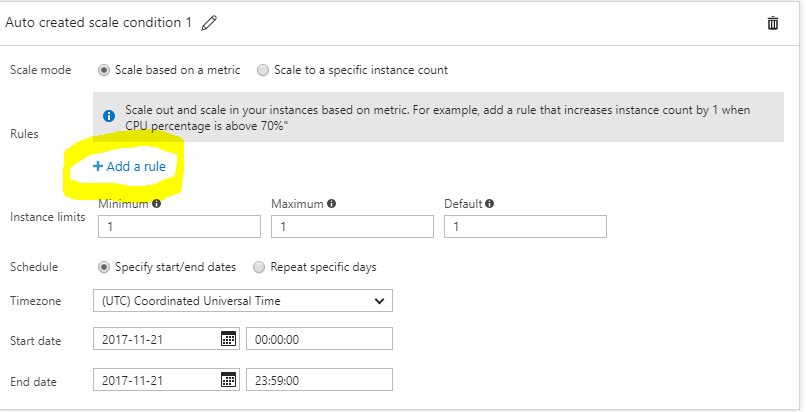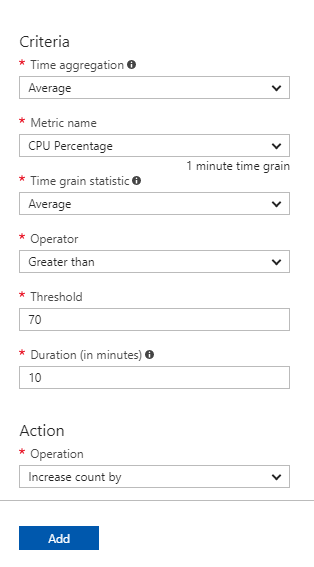In this blog, we will see how to send alerts in case of high CPU utilization or high memory usage and scaling operation in Microsoft Azure App Service. In Scaling operation, we will see how to perform horizontal and vertical scaling.
How to set up Alerts in Microsoft Azure?
Alert is a very useful feature in Azure App service.
If your system is down, or your app is consuming high CPU usage, in this case, you can set an alert that you will automatically send an email to the concerned team/person if the given rules and conditions are met.
For Microsoft Azure Certification list visit this link
Microsoft Azure Certification List
To set an alert go to App service and click on App service for which you want to set an Alert.
See the below screen.
Search for ‘Alert’ in the search box. Click on Alerts in the search result.
Click ‘Add alert’
Now fill in the details to set an Alert.
Give a name and description of the Alert.
Select Metrics
Select a metric from the dropdown.
For eg – HTTP 503 status, high CPU usage.
Select a condition for equal to, less than or greater than.
Provide a threshold value and click OK. You can give the email id of an additional admin person or a secondary admin.
You can select Events in case you want alerts on create, delete, scale up and scale down operations.
What is Scaling in Microsoft Azure?
Scaling – Scaling is the operation to increase or decrease the server capacity or even the no. of server instances.
There are 2 types of scaling.
Horizontal Scaling – Horizontal Scaling is the process where no. of server instances gets increased or decreased.
Vertical Scaling – This is the process of increasing or decreasing the server capacity based on application load. For eg increase RAM size from 28 GB to 56 GB or increasing no. of cores in a CPU
App Service Plan in Microsoft Azure
Go to App Service and select App Service for which you want to perform the scaling operation. Search for ‘Plan’ and select ‘App Service Plan’. See the below screenshot.
Scale up – Vertical Scaling
Scale-Out – Horizontal Scaling
Scale Up- (Vertical Scaling)
Scale-Out – (Horizontal Scaling)
Increase/decrease the number of instances of
Set a rule as to when to increase or decrease the no. of instances.
Other Blogs on Microsoft Azure-
You may read some popular blogs on SharePointCafe.Net |